DP-1 is an easy to use drum sample player instrument built for Nektarine using the Aura pad controller.
When a sample is loaded via the Nektarine browser, DP-1 is automatically launched with the sample ready to play.
Each instance of DP-1 loads one sample which is always played at it’s root pitch regardless of which MIDI note is sent to it. This ensures that the sample always plays as expected with pitch still adjustable via the pitch parameter. Supported sample formats currently include Wav, Aiff, mp3 and OGG Vorbis. If you have an existing library of audio files, the best option is to mount the parent folder as described in 5.5 Adding Audio Files. Content in a mounted folder and all it’s sub folders will be available via the Nektarine browser and sub folders can be selected like a tag if the ‘Audio Folder’ tag type is selected. Read more about tags in 5.10 Using Tags to Find Patches.
Up to 16 DP-1 instruments can be loaded simultaneously in Nektarine’s Pad Profile (one for each pad), and saved as a Multipatch kit. When Nektarine is hosted in a DAW, all settings are saved with the DAW project/ song.
DP-1 Overview
DP 1’s user interface comprises of 3 sections:
1. Sound editing parameters: Audio File load button and sound editing parameters including 2-pole synth filter with resonance and drive option.
2. FX section: 1982 mode resampling algorithm, Compressor, Equalizer and output volume control.
3. Modulation section: Velocity and Pressure can be routed to a variety of modulation targets to help you create more lively and dynamic sounds.

Loading Samples
There are several ways to load samples in DP-1:
- Load audio samples or DP-1 patches from the Nektarine Browser as described in 5.2 Loading Audio, Patch or Multipatch file.
- Click the ‘Load’ button on DP-1 to open your OS file browser. Locate an audio file on you system, select and click open.
- Drag audio files from your OS file browser to the sample name area (to the right of the ‘Load’ button) and drop it. See the image below.
Using options 2 and 3 does not import the audio sample in the the browser but you can still save a DP-1 patch if you want to preserve the patch settings for future use. The patch to the sample is saved as part of the patch.
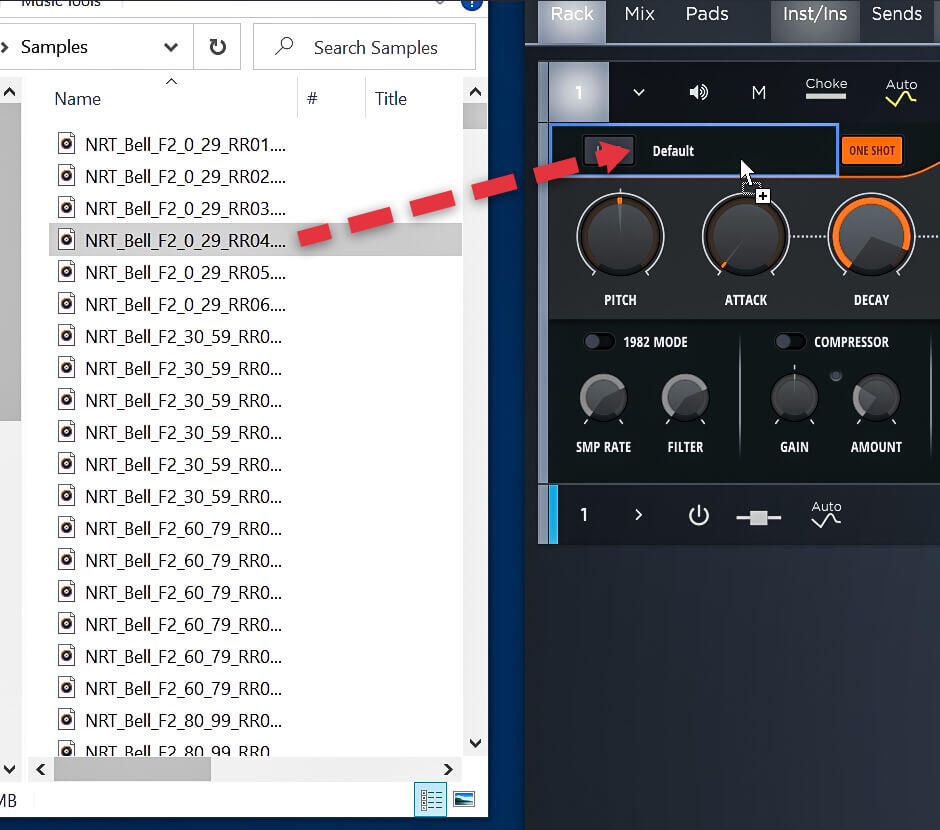
One Shot & Pitch
One Shot: One Shot is active by default which means that a sample is played for it’s duration every time it’s triggered. This is the most common behavior when triggering drums.
If “One Shot” is set to off, the sample will play until a note/pad is released. For triggering a sampled musical phrased, such as a vocal, it may be preferable to set ‘One Shot’ to off so playback can be stopped at any time by adjusting the length of a MIDI note.
Pitch: The pitch of a loaded sample can be adjusted by a range of up to +/- 24 semitones. The resolution for the first two semi-tones is fine (1/10th semi-tone), and then changes to quarter tone resolution for most of the remaining range. Like most classic samplers, DP-1 uses the sample rate to pitch samples which means it’s either played back at slower or faster rate. So if you set pitch lower than 0, the sound becomes longer and when set higher than 0, the sound becomes shorter. Pitch can be modulated from Velocity and Pressure.
Attack, Decay and Slope
Attack: Sets the time it takes before the sound reaches it’s maximum volume, from 0.0ms to 10 seconds. Attack is activated immediately when a note is played but has no impact when set to 0.0 ms. Attack has the effect of a fade in, the length of which is set by the parameter. The attack resolution is in steps of 0.1 ms for the first two milliseconds, and then changes to coarser steps as attack times become longer. Attack can be modulated by Velocity to for example soften the strike of a sound at lower velocity levels.
Decay: Sets the time it takes for the sound to decay after completing the attack stage. Decay has the effect of a fade out with a range from 1 ms to infinite, which means til the end of the sample. The default Decay setting is 10 seconds but the impact of Decay is also affected by the Slope parameter. Decay can be modulated by Velocity, to make a sound shorter or longer as velocity changes.
Slope: The setting of Slope determines the curve of the decay from exponential (0) to linear at the center (100) and logarithmic (200) at maximum.If you don’t want an audio sample to be affected by the decay parameter, you should set both Decay and Slope to their maximum far right position. The high slope setting keeps the volume at max right til the end. Moving the parameter towards the center gradually moves the curve closer to a linear decay response and moving it towards minimum, will make the decay curve steeper creating a ‘snappier’ sound. Slope can be modulated by velocity.
Filter parameters Env>Filt, Drive, Cutoff & Resonance
The DP-1 filter is modeled on a 12dB / octave ladder-type analogue lo-pass filter with a range from 20 Hz to 20 kHz.
Env>Filt: Routes the Attack/Decay/Slope envelope behavior to the filter cutoff frequency. At Env>Filt’s minimum setting, DP-1’s envelope has no effect on the filter. Moving the parameter from left to right gradually increases the amount of envelope modulation sent to the filter. Env>Filt can only affect the filter if Cutoff is set to a value lower than maximum. The lower Cutoff is set, the higher impact, the higher an impact Env>Filt can have. Env>Filt can be modulated from Velocity.
Drive: Lets you drive DP-1’s analog filter emulation into saturation. The range goes from 0 (default) – 100. High Drive settings also increase the amount of self-oscillation at high resonance settings. Drive can be modulated from Velocity and Pressure.
Cutoff: At a setting of 100 (default), the filter has no audible impact. Moving the parameter from max to minimum gradually block frequencies about the cutoff point and only lets the frequencies below it pass. Cutoff can be modulated from Velocity, Pressure and Env>Filt.
Resonance: The parameter is also sometimes called emphasis or Q because it emphasis the frequency at the cutoff point, which is similar to what Q does in an EQ. At a setting of 0, Resonance have no audible impact. Moving the parameter from left to right gradually increases the impact of resonance on the sound.
1982 Mode Switch
Activates the 1982 algorithm, making DP-1 deliver the sound of classic 8-Bit drum machines.
NOTE: You can edit 1982 mode sample rate and filter in the FX section. We’ll cover 1982 in detail the FX section.
1982 Sample Rate and Bit Reduction
Activating 1982 reduces playback of the loaded sample to 8-bit mono The 1982 algorithm emulates all elements of a vintage sampler including the frequency response, reduced dynamics, MuLaw algorithm and D/A circuitry in one go.
1982 on/off: The 1982 down sampling function is arguably as much a sound editing feature as an effect. Both the large 1982 display button on the main panel and the smaller button in the effects section switch the mode on/off.
Smp Rate: Sets the 1982 mode resampling rate from 4kHz – 16kHz (Default: 12 kHz).
Filter: The parameter is a lopass filter with a range from 1 kHz to 15 kHz (Default: 10 kHz). A filter was commonly used to filter out audio aliasing and other artifacts on drum machines and samplers but today the unfiltered sound and the grunge that comes with it is often what producers are looking for. Adjust Filter for more LoFi or HiFi sounding results.
Compressor
The integrated one-knob compressor has an “Amount” meta-control that adjusts all typical compressor parameters at the same time. This makes it very easy to take compression from subtle to squashing at the turn of one knob. The adjustable compressor input gain allows to additionally tweak the compression’s strength.
Switch: On/Off Switch for the Compressor
Gain: Allows to boost or cut the compressor input gain by -/+ 6dB
Amount: Sets the compression amount from 0 to 100 (Default: 30). At zero, the compression ratio is 2:1 with a threshold of 0 dB and at the maximum setting of 100 the compression rate is 8:1 with a Threshold of -20 dB. Boosting the gain, the compression can be boosted further.
Equalizer
The 2-band EQ section is designed for simple shaping of drum sounds. The low band has a gain control and the hi band is semi-parametric. This way the EQ is easy to set up, yet still flexible.
Low: Gain control for a peak-type filter with a boost/cut of 24 dB (default: 0). The band’s frequency is set to 100 Hz with a Q of 0.3.
Hi Freq: Semi-parametric band with a Q set to 0.75 and a frequency range from 20 Hz – 16 kHz.
Hi Gain: Gain control for the hi band with a boost/cut of 24 dB.
Velocity Modulation
DP-1 has 4 modulation modifiers: 3 for velocity. Each modifier can be routed to a different target, such as Pitch, Volume or Cutoff and modulate the target parameter with different intensity.
Velocity Sends (3x): The main control for each of the 3 velocity slots adjust the impact velocity has on the modulation target. In the center position, velocity has no impact on the target. A positive value modulates the target from minimum to the current setting. A negative value modulates the target from maximum to the current setting.
Velocity Targets: Click in the field below the velocity send control and select on of the options Volume (only target 1), Voice Level (only target 2), Pitch, Attack, Decay, Slope, Env>Filter, Cutoff, Resonance, Drive.
Typically a sound designer would start by setting parameters as the instrument should sound pre-modulation/velocity and then set modulation following as desired to impact that starting point. DP-1 works opposite to that. The parameter’s setting is always what you will hear at a velocity value of 127.
A positive value (right from center) results in velocity affecting the range from minimum to the current setting and a negative value (left from center) results in velocity affecting the range from max to the current setting.
Eample 1: Attack is set to 0 and a velocity slot modulates attack with a setting of -30. This will add a little bit of attack at lower velocity values to soften strike and play the sample as recorded at velocity value 127.
Example 2: Cutoff is set to 127 and a velocity slot modulating Cutoff is set to +100. In this example a velocity value of 1 will set the cutoff value to 1 and a velocity value of 127 will set it to 100.
The benefit is that working with velocity settings doesn’t force you to constantly change the setting of the target parameter.
Pressure Modulation
To take advantage of Aura’s pad pressure element it must first be enabled for each pad that should send it. See 4.8 Programming Pad Pressure for instructions. To control DP-1’s pressure slot, the pad should be set up to send AfterTouch Poly.
Pressure Send: As with velocity, pressure send has a range of -100 to 100 with the center 0 position neutral. Because pressure is a very different control element compared with velocity, this control uses the traditional approach of modulating from the current parameter setting to a destination determined by the pressure send parameter.
Pressure Targets: Click in the field below the pressure send control and select on of the 5 modulation targets which are Voice Level, Pitch, Cutoff, Resonance, Drive.
![]()
Nektarine Manual
Version 2.5
DP-1 Drum Player for Aruba/Aura
DP-1 Overview
DP-1 Loading Samples
DP-1 One Shot & Pitch
DP-1 Attack, Decay and Slope
DP-1 Filter Parameters Env>Filt, Drive, Cutoff & Resonance
DP-1 1982 Sample Rate and Bit Reduction
DP-1 Compressor
DP-1 Equalizer
DP-1 Velocity Modulation
DP-1 Pressure Modulation
K1, S1 and T1 Drum Synth for Aruba/Aura
Controlling Battery 4 from Aruba/Aura
