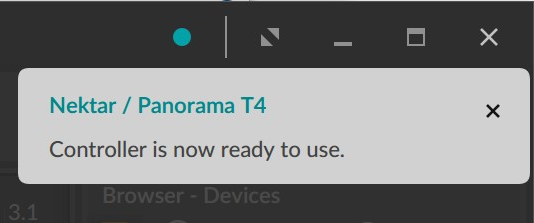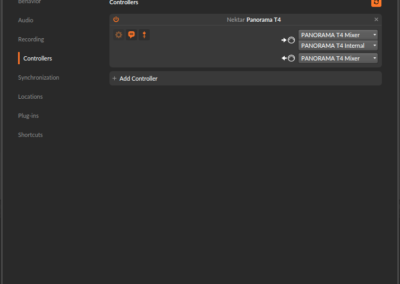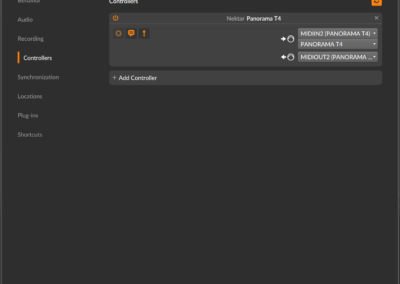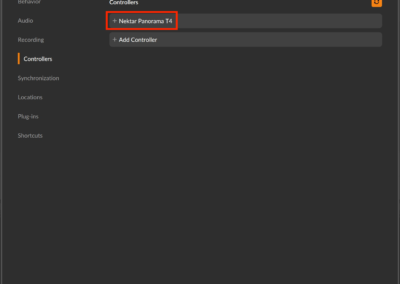Bitwig Setup and Troubleshooting: Panorama T Series
If you are just getting started with your Panorama T4 or T6, follow these steps to activate your Bitwig 8-Track license.
- Create and activate your account at: Bitwig.com/register.
- Add your Bitwig 8-Track serial number to your user account.
- The serial number will be printed on the flier that came with your Nektar controller.
- Download Bitwig 8-Track from your user account.
- Install Bitwig 8-Track, start the application and follow the on-screen instructions.
Have fun with Bitwig 8-Track!
Find out more about Bitwig 8-Track here.
Setup
You can find the installer needed to use your Panorama T-series controller Panorama controller with Bitwig Studio and Bitwig 8-Track, on your Nektar account page. If you have not already created an account and registered your controller, please follow the instructions on this page: Getting Started with Nektar
Nektar’s Bitwig integration is known to work in the latest versions of Windows, OS X and Ubuntu. For access to files needed to use your T-series controller with Bitwig in Linux, please contact support.
- Run the ‘Panorama_T4T6_Bitwig_Support’ installer.
- Plug in your Panorama T-series controller and make sure it’s switched on (if you didn’t do so already).
- Launch Bitwig Studio. Your Nektar controller should be detected automatically. (Image 1)
- Go to Files > Settings > Controllers to confirm that your Nektar controller is listed.
- Check the port configuration matches that of images 2 (OS X) or 3 (Windows).
- Click ‘OK’ and exit Device Setup.
That’s it, setup is now complete and you can move on to the fun part, learning how it all works! Please refer to the user guide for further information on that front.
Troubleshooting
If Impact isn’t detected automatically, try adding the controller manually. The controller’s ports should be configured as shown in images 2 and 3, above.
If you don’t see your Impact controller listed under ‘Nektar’ when you click the ‘Add Controller’ button, make sure that you have run the latest version of our Bitwig support installer. The file can be found on your Nektar account page.
If you have deleted a Panorama T-series controller in the past and are trying to set it up again, it will not be added automatically. You will need to click the ‘+’ button as shown in image 4.