Hello, welcome and thank you for purchasing your Nektar product.
Here is how you get started.
STEP 1: CREATE A NEKTAR USER ACCOUNT
If you don’t already have a Nektar user account, you’ll need to do that first. Enter your details in the registration form here.
If you already created a user account, jump to Step 2.
STEP 2: LOGIN TO THE NEKTAR WEBSITE
Log in to the Nektar website by clicking on the ‘MY ACCOUNT’ tab in the head of this page.
Remember to open the page in a new tab, if you want to maintain access to this one.
Using a cell phone for registration? Some cell phones don’t display the registration screen though it’s possible the horizontal viewing angle will work.
STEP 3: IDENTIFY YOUR SERIAL NUMBER
Before you can register your product, you’ll need the serial number of your product.
Hardware: You’ll find the serial number at the bottom of your Nektar product or on the side of the color giftbox. The number starts with 06.
Software: Your Nektar software license start with NK.
Bitwig 8-Track: If Bitwig 8-Track is included with your product, you’ll need to set up a user account on www.bitwig.com
STEP 4: REGISTER YOUR NEKTAR PRODUCT
- Type or copy in the serial number in to the product registration field and click “Submit”.
- If the window now shows an image of your product and options to select your DAW and OS, make sure to tick the ones applicable to you.
- Click “Submit”
Downloads are presented to you based on this information so omitting either DAW or OS will result in no visible downloadable files.
The downloadable files can be found immediate below the registered product as illustrated by the red circle below.
Note that Nektar DAW integration is included with DAWs such as Bitwig and FL Studio so the download only includes a PDF guide which tells you how to set it up and of course how it works.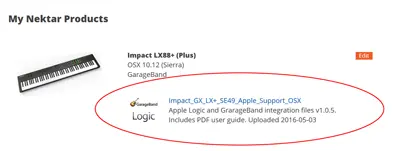
STEP 5: DOWNLOAD
The files applicable to Nektar product should now appear below your product registration. If they are not what you wanted, click “Edit” and change your DAW or OS settings to what you need.
Click the link to download. The downloaded file is a zip package that contains installer and PDF guide. Start by reading the setup instructions in the included PDF guide.
TROUBLESHOOTING
Here are some helpful links for common troubleshooting issues:
Panorama P-Series Setup and Troubleshooting
Impact Setup and Troubleshooting
