The 88-key Impact MIDI Controller
The Impact LX88+ is a unique USB MIDI controller keyboard designed for keyboard players looking for extra reach. It’s jam-packed with intelligent, expressive performance control and hooks up automatically to your DAW! If you prefer to control MIDI hardware, use the build-in MIDI Out as well as the extensive MIDI programing options. Impact LX88+ does it all, and more.
Nektar DAW Integration custom designed for most of the popular DAWs, takes Impact LX88+ way beyond functionality normally offered by a MIDI controller keyboard. With Impact LX88+ the hard work is done, so you can focus on your creativity.

IMPACT LX88+ MIDI KEYBOARD
The 88 note velocity sensitive keyboard is a semi-weighted action with medium tension. Carefully balanced with an even and dynamic response , the Impact LX88+ offers 4 velocity curves that gradually increase in dynamics so there is a match for any playing style. If you don’t need velocity, 3 fixed velocity levels cater for a consistent output. The full-size, piano-style keys are covered to protect against dirt and dust while also complementing the Impact LX88+ design. Transpose buttons as well as pitch bend and modulation wheels are within reach, so you can quickly shift the keyboard up or down as needed, or apply additional articulation with the wheels.
SPLIT, LAYER & TRANSPOSE BUTTONS
The Impact LX88+ keyboard can send on up to 3 zones at the same time. Press Layer to add the layer zone and split to add the split zone. When split or layer is active, the corresponding LED button is lit so there is no confusion. Each zone can be programmed to send on it’s own unique MIDI channel with essential settings either pre-programmed or adjustable during performance.
This is where the 2 Transpose buttons below the Split and Layer buttons come in. Four functions are selectable on the fly so you can make important changes at any time, even while you play. A key combination makes assignment quick and easy with the LED display telling you which function you have selected. Choices include sending out MIDI Program Messages, change the Global MIDI Channel or select any of Impact LX88+’s 5 user presets with either the Octave or Transpose buttons. Pressing either split or layer while pressing the Transpose buttons will change the setting currently assigned for the corresponding zone. Neat!

CONTROL CENTER
Nine 30mm faders, 9 MIDI buttons and 8 encoders are at the center of Impact LX88+’s control panel. Each control is fully programmable to send any MIDI CC message for use with hardware or software MIDI products. Used with Nektar DAW integration, the controls take on a life of their own, providing flexible pre-mapped DAW control giving you the best of both worlds. Control settings can be stored in any of the 5 Impact LX88+ presets for recall at any time. And if you switch Null on, any parameter values are stored when you change presets so you avoid parameter jumping.
LED BUTTONS
The 9 LED buttons can be programmed with a variety of MIDI messages including sending specific MIDI Program changes. The last MIDI Program message sent is remembered so a corresponding LED button illuminates correctly, even if Program was sent via, for example, the transpose buttons or the Setup menu. You can also assign the 8 pads to send Program messages so you’ll have instant access to 17 buttons without changing preset or pad map.
Used with Nektar DAW Integration the LED buttons indicate status for a number of parameters. In Instrument mode, an instrument plugin’s switch parameters can be learned with the LED telling you when it’s on or off. In Mixer mode the LED buttons control Mute and Solo, with the LED colors indicating the corresponding channels current status.
PADS
For groove and beat creation, Impact LX88+’s 8 velocity sensitive pads make life easy. Calibrated to trigger at a light touch, finger drumming is suddenly well within reach with a nice and even velocity response. Each pad can be assigned any MIDI note number or MIDI cc message for use as MIDI trigger or toggle buttons. But the best part is the “Pad Learn“ feature, which allows you to just select a pad, play the note or drum sound you want on the keyboard and assignment is done. No complex menus for a task that’s essential to getting the most out of your pads. Assignments are stored over power cycling so you don’t lose your settings when you switch your system off for the night. In addition, 4 pad map locations can store your settings for future recall.

NEKTAR DAW INTEGRATION
Impact LX88+ software integration supports most of the popular DAWs. A common workflow gives access to many of the functions you are most likely to need when recording and performing with your Impact LX88+. The best part is that it’s all done for you: Simply complete the installation process and start making music! Impact LX88+ DAW integration currently supports Cubase, Cakewalk, Digital Performer, FL Studio, Garageband, Logic, Nuendo, Reaper, Reason and Studio One. Buttons and controls are labeled so you don’t have to remember how they are assigned. That’s why Impact LX88+ is a breeze to use but with enough extra features under the hood to challenge even the most experienced power user.

TRANSPORT & NAVIGATION
The 6 dedicated transport buttons are always within reach and mapped to control Cycle, Rewind, Forward, Stop, Play and Record. Press Shift to get access to alternate functions such as Goto L, Set L, Set R, Undo, Click and Mode. Dedicated Track up/down and Patch up/down buttons are located below the display.

MIXER CONTROL
Press mixer and the first 8 Impact LX+ faders are assigned to control 8 channels of your DAWs mixer. The alternate Bank up/down function moves control assignments to the next or previous group of 8 channels. The 9th fader is assigned to the currently selected channel so you always know where to find it.
The buttons under the faders follow the channel assignment of their corresponding fader and can control Mute or Solo. Pan for the group of 8 channels controlled by the faders is handled by the 8 pots. Fader 9 is used for control volume of the current mixer channel as well as master volume.
To help you get the best out of your screen real estate, Impact LX also has shortcuts for opening and closing your DAWs mixer window so you can see what’s going on.
INSTRUMENT PRESET
The Instrument button assigns all controls to instrument parameters once an instrument track is selected in your DAW. Nektar mapping ensures this is done automatically, so you can start tweaking immediately. Better still, many devices and plugins are pre-mapped to match the blue control labels on the Impact LX+.
The Page Button
With Nektar DAW Integration, a page button allows you to switch between Default settings and User settings with LEDs clearly indicating which page is active. Each page changes assignments of the 8 pots, leaving the User page for example for your own assignments. Many pre-mapped plugins take advantage of the two pages*. So you could use it for immediate access to both, oscillator 1 and oscillator 2 parameters from the pots, switching between oscillators using the Page button.
In addition, a typical control layout places amp and filter ADSR envelopes on the faders for instant access regardless of whether the Default or User page is selected.
“Grab” and Nektar Maps
The Nektar “Grab” mode allow you to temporarily assign parameters to controls as you work on your project. It’s as easy as holding down shift while moving the parameters on the instrument you want to control followed by moving the controls on Impact LX+ you want them assigned to. Some DAWs even supports saving “grabbed” parameters to a Nektar map* which means you can completely customize your assignments for future use.
* Implementation depends on the DAW. Check how Impact LX+ works with your DAW in the section below.

HOW DOES IMPACT LX88+ MAP FOR YOUR DAW?
Click the tab corresponding to your DAW below and learn more.

BITWIG STUDIO
NAVIGATION BUTTONS
TRANSPORT BUTTONS
| INSTRUMENT
| |
MIXER
| PADS
|

SONAR
TRANSPORT BUTTONS
SOFT-TAKEOVER
| NAVIGATION BUTTONS
INSTRUMENT
| |
MIXER
|

CUBASE/NUENDO
TRANSPORT BUTTONS
SOFT-TAKEOVER
|
NAVIGATION BUTTONS
|
|
MIXER
|
|

MOTU: DIGITAL PERFORMER
TRANSPORT BUTTONS
SOFT-TAKEOVER
| NAVIGATION BUTTONS
INSTRUMENT
| |
MIXER
|

IMAGE-LINE: FL STUDIO
TRANSPORT BUTTONS
|
NAVIGATION BUTTONS
|
|
MIXER
|
|

APPLE GARAGEBAND
TRANSPORT BUTTONS
|
NAVIGATION BUTTONS
|
|
MIXER
SMART PANE
|
|

APPLE LOGIC 9 & LOGIC PRO X
TRANSPORT BUTTONS
|
NAVIGATION BUTTONS
|
|
MIXER
SMART PANE
SOFT-TAKEOVER/PICKUP MODE
|
|

REAPER
TRANSPORT BUTTONS
SOFT-TAKEOVER
| NAVIGATION BUTTONS | |
MIXER
|

PROPELLERHEAD SOFTWARE: REASON
NAVIGATION BUTTONS
TRANSPORT BUTTONS
|
INSTRUMENT
PADS
|
|
MIXER
SOFT-TAKEOVER
|
|
![]()
PRESONUS STUDIO ONE
TRANSPORT BUTTONS
NAVIGATION BUTTONS
|
INSTRUMENT
|
|
MIXER
|
|
USER PRESETS & PROGRAMMING MIDI
If you mainly want to use your DAW’s MIDI learn features, Impact LX88+ is easy to come to grips with.
There are 2 non-overlapping, read-only presets on the Mixer and Instrument buttons so you can quickly switch between independent and unique setups. These presets are also used for Impact LX88+’s integrated DAW support.
In addition, 5 user presets are programmed for GM compatible and “learn-friendly” setups plus they can of course be overwritten with your own settings. You for example could set up Impact LX88+ for use with Pro Tools or Ableton Live, both of which have limited integration options. Using Impact LX8+”s generic MIDI controller capabilities, setups can get you quite far.
With the Impact LX88+’s “Null” function switched to on, parameter values are stored when you switch between presets so you avoid parameter jumping.


CONNECTIVITY & APPLE iOS
On the back of Impact LX88+ are the connection points including:
- USB port for power and data connection to your computer or iPad (via optional USB camera connection kit)
- Foot switch jack, assignable (pedal not included)
- MIDI Output. Can be routed individually for zones, from your DAW or directly from the LX88+
- On/off switch
- Power Supply socket: 9v 600mA, center positive, 2.1mm barrel connector, (PSU not included)
And if you are often on the move you can easily hook your Impact LX88+ keyboard to an Apple iPad using the iPad’s optional USB camera connection kit (optional). Of course the Impact LX is powered by the iPad so you can work away for as long as your iPad remains charged.
BITWIG STUDIO 8-TRACK INCLUDED
Bitwig 8-Track is included with your Nektar controller so you can start producing, performing, and designing sounds like a pro from day one. Bitwig 8-Track gives you access to over 50 software instruments and effects for use on up to 8 audio or MIDI project tracks, and you can use any 3rd party VST plug-ins you might own, too. The ‘Bitwig Essentials Package’, a highly versatile handpicked selection of loops, clips and samples, is also included to help you get started. So put all that together and you have a powerful sketchpad for your musical ideas featuring the acclaimed workflow of Bitwig Studio.
Nektar DAW Integration supports Bitwig 8-Track, so using Nektar Impact LX+ and Bitwig 8-Track together is a fantastic combination. If you are just starting out, you will find it’s the perfect way to take your first steps in the world of digital music creation. And if you’re already familiar with using computer software, then you’ll be amazed at what this combination has to offer! Read more about Bitwig 8-Track.
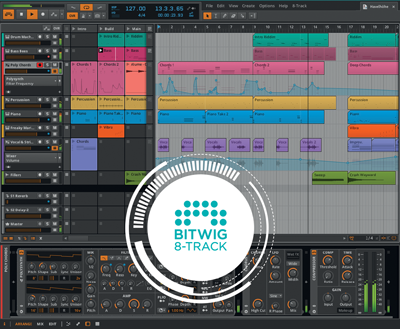

FIVE (5) CHERRY AUDIO PLUGINS
No kidding! We are also including 5 Cherry Audio plugins with your purchase. Not 5 demo plugins but full versions that can be loaded in any DAW as well as Bitwig Studio 8-Track. The bundle contains:*
- Mercury-6 , a model of the classic Jupiter 6 synth.
- PS-20, inspired by the MS-20.
- OctaveCat, a n approachable monophonic synth based on the original.
- DeamSynth, with digital and analog style waveforms akin to products developed in the late 80's/early 90's.
- Stardust 201, a classic tape echo with all the advantages of digital.
SPECIFICATIONS
Keyboard
- 88 note, velocity-sensitive semi-weighted keyboard
- 4 velocity curves + 3 fixed
- Pitch bend & Modulation wheels
- Transpose shift buttons
Controls
- 8 potentiometers
- 9 30mm faders
- 9 assignable buttons
- 6 dedicated transport buttons
- 5 preset locations store control settings
- Page button (for Nektar DAW Integration only)
- Nektar DAW Integration for major DAWs
Pads
- 8 velocity sensitive pads
- Each pad LED illuminated with 4 color options: Green, Yellow, Orange and Red
- 4 velocity curves plus 3 fixed
- Note-learn
- Pads assignable notes and MIDI cc messages
- Load or Save to any of 4 pad maps
- Clips and Scenes LED buttons
Connections
- 1/4” TS jack foot switch input (MIDI Assignable)
- MIDI Out (can be routed from LX88+ or from DAW)
- USB port on rear panel, and USB bus powered
- Connects to iPad via Apple Camera Connection Kit (not supplied)
- Power supply socket (PSU optional) 9v 600mA, center positive, 2.1mm barrel connector
System Requirements
- USB Class compliant (no driver needed)
- USB Power Requirement: 500 mA (100 mA in low power mode)
- 9v DC Power Requirement: 600 mA
- Impact LX+: Apple iOS, Apple OSX 10.5 or higher, Windows XP, or higher, Linux (MIDI driver software required)
- Nektar DAW Integration: Mac OS X 10.7 or higher, Windows Vista, 7 & 8 or higher
Dimensions & Weight
50 1/4″(L) x 11″(D) 3.5 “(H), 18 Lbs