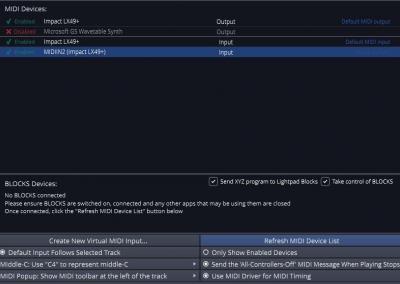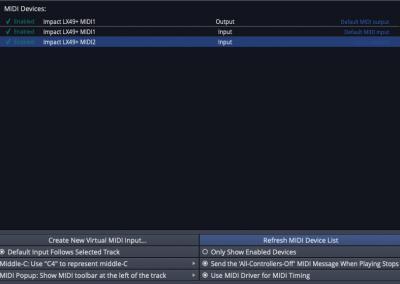Using Waveform/Tracktion with Impact
Impact LX and LX+ controllers can be used as a simple control surface in Tracktion with some basic configuration.
Installation & Setup
To get started, please download the Tracktion Control Surface Script file from the link below.
Note: Only Tracktion 5 and above are supported.
- Connect your Impact LX controller to your computer.
- Start Waveform/Tracktion.
- Open the ‘Settings’ tab.
- Select the ‘MIDI Devices’ menu.
- Enable both of Impact’s MIDI inputs (in Windows they are called ‘Impact LX**’ and ‘MIDIIN2 (Impact LX**)’, in OS X they are called ‘Impact LX** MIDI1’ and ‘Impact LX** MIDI2’). See Image 1 (Windows) and Image 2 (OS X).
- Go to the ‘Control Surfaces’ menu.
- Click the ‘Create new custom control surface…’ button.
- Click the ‘Import settings…’ button.
- Find the ‘Impact_LX.trkctrlr’ file, which is in the .zip linked above.
- Click ‘Open’.
- Set the Input Device to ‘MIDIIN2 (Impact LX**)’ in Windows (Image 3) or ‘Impact LX** MIDI2’ in OS X (Image 4).
- Set ‘Parameters’ to 32.
Note: ‘**’ represents 25, 49, 61 or 88; depending on which Impact series controller you are using.
Now make sure that the USB Port Setup mode for the Impact LX controller is set to 2. Please follow these steps:
- Hold ‘Shift/Mute’ and press ‘Patch > (Setup)’. The display will say ‘S.E.t.’.
- Press key ‘A2’ (this is the 13th white key from the left on 25, 49 and 61 key controllers, 22nd white key on 88 key controllers).
- Press key ‘C3’ (labeled with a ‘-‘) until the display says 0.0.2. (on the LX25+, press ‘C3’ (Enter) then press ‘C1’ (-) until the display says ‘0.0.2.’).
- Hold ‘Shift/Mute’ and press ‘Patch > (Setup)’ to exit Setup mode.
Features
Transport Buttons:
| Button | Function |
|---|---|
| Cycle | Activate/Deactivate loop markers in Sequencer |
| << (Rewind) | Moves playback position backward |
| >> (Fast Forward) | Moves playback position forward |
| Stop | Stops playback |
| Play | Starts/Stops play back |
| Record | Activates Recording (when at least one track is armed to record) |
Track & Patch Buttons:
| Buttons | Function |
|---|---|
| < Track and Track > | Moves the selected bank by 1 track at a time |
| < Patch and Patch > | Moves the selected bank by 8 tracks at a time |
Mixer Mode (press the Mixer button)
Faders:
- Faders 1-8 control volume for the selected bank of 8 channels.
- Fader 9 controls the Master Volume.
Fader Buttons:
- Buttons 1-8 Mute the selected bank of 8 channels.
Knobs:
- Control Pan for the selected bank of 8 channels.
Instrument Mode (press the Inst button)
Knobs:
- Control the first 8 parameters for the selected plug-in.
Faders:
- Faders 1-8 control parameters 9-16 for the selected plug-in.
- Fader 9 controls the Master Volume.
Preset Mode (press the Preset button)
The faders, fader buttons and knobs can be used with Waveform/Tracktion’s MIDI learn system.