If you are encountering problems with your Panorama setup after completing the installation process, the next step depend on whether you:
- are installing Panorama in OSX 10.11 (El Capitan), 10.12 (Sierra), 10.13 (High Sierra), or 10.14 (Mojave) for the first time: Verify you installation through steps 1 to 3 on this page.
- have updated your OSX from OSX 10.10.5 (Yosemite) or below to OSX 10.11 or higher: Go to the section at the bottom of this page named ‘UPDATING FROM OSX 10.10.5 OR BELOW’
STEP 1: MAKE SURE YOU HAVE DOWNLOADED THE CORRECT PANORAMA FILE
We try to make the installation process as straight forward as possible, but it does happen that wrong files are downloaded from time to time.
First verify that the correct files were downloaded. On your account page, you will see the products which are registered to your account with software packages for the DAWs which you have selected during registration. If you had chosen 10.10.5 or below as the OS you are using, click the ‘Edit’ button next to the product image and then choose the versions of OSX which you are using now.
Once you have done that, you will see likes to the correct software packages for OSX 10.11 and above.
STEP 2: VERIFY FIRMWARE
Once you have downloaded the zip file associated with your product, follow the instructions on this page: Updating Firmware and Getting Started: Panorama P-series
The instructions take you through the process of updating your Panorama firmware. To make sure this was all done correctly, verify the firmware version:
- Make sure your Panorama is in Internal mode
- Press the two display buttons labelled [Faders]+[Encoders]. The About page will appear on Panorama’s display and you can check the firmware version. For OSX 10.11 and higher, the firmware version must start with 03.xx.xx. Versions starting with 01.xx.xx will only work with OSX versions below 10.11.
STEP 3: OSX AUDIO MIDI SETUP
With steps 1 and 2 complete and verified, the final step is to make sure OSX see’s the Panorama MIDI ports correctly.
- Open a Finder window
- Open the ‘Go’ menu at the top of your screen
- Select ‘Utilities’
- Double-click on ‘Audio MIDI Setup’ (look for the keyboard icon)
- Go to the ‘Window’ menu at the top of your screen and select ‘Show MIDI window’. If it says ‘Hide MIDI window’ then you should already see the ‘MIDI Studio’ window
- If you do not see Panorama’s icon, scroll over or expand the window, as the icon may be hidden
- Switch your Panorama off or disconnect it.
- The Panorama icon should now be grayed out. Click on it to select.
- Press the ‘Delete’ button on your computer keyboard. The Panorama icon is now removed.
- Switch your Panorama on again or reconnect it. A new Panorama icon appears and you are now ready to check that it works with your DAW.
This image shows how Panorama’s MIDI ports should appear if Panorama is configured correctly, note the port names in the red square:
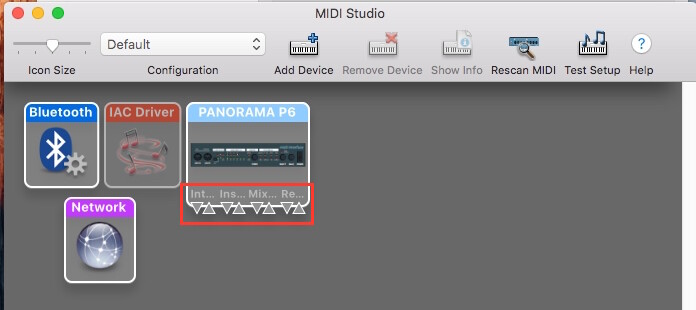
UPDATING FROM OSX 10.10.5 OR BELOW
If you are updating from OSX 10.10.5 or below, and you previously had the Panorama driver installed on your system, the first step is to completely remove it.
Here is a link to the uninstallers for P1, P4 and P6: Panorama Uninstallers
Once you have done that, Panorama’s drivers should be removed but you should check to make sure the relevant files have been removed. Please follow these steps:
- Open a Finder Window
- Open the ‘Go’ menu at the top of your screen
- Select ‘Go to folder’
- Type /System/Library/Extensions
- Click ‘Go’
- Look for ‘nkmerge.kext’. If you see it, move it to the trash.
- Open the Go menu at the top of your screen again
- Select ‘Go to folder’
- Type /Library/Audio/MIDI Drivers
- Look for ‘Px.NektarUSBMIDIDriver.plugin’ (where ‘x’ represents 1, 4 or 6, depending on which model you are using). If you see it, move it to the trash.
- Empty the trash
Once you have confirmed that Panorama’s drivers have been removed make sure steps 1-3 are completed correctly and finally check it’s all working with your DAW.
NOTE:
Panorama QWERTY macro’s are not available when used with OS X 10.11 or higher. We recommend you only update if this feature is not important to you.
