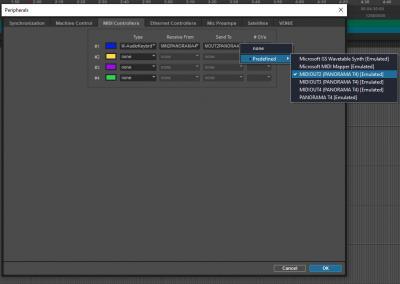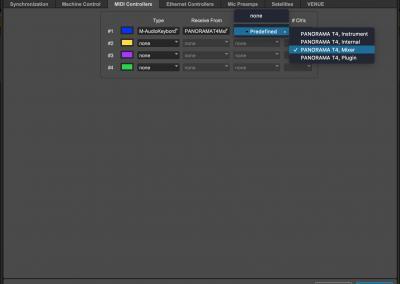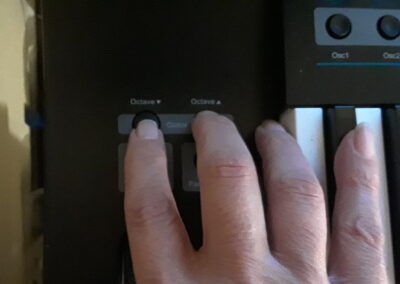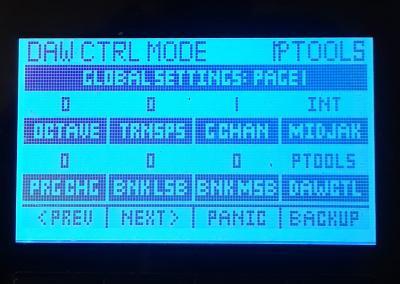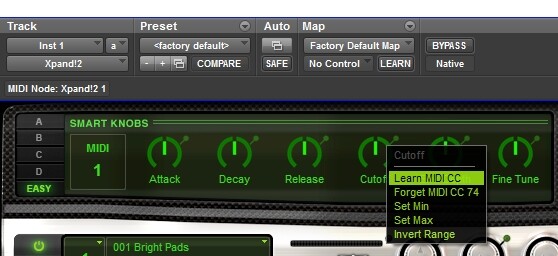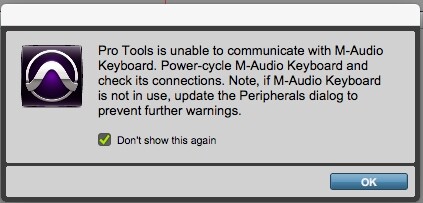Pro Tools Setup and Troubleshooting: Panorama T Series
There are no files to be installed, in order to use the Panorama T Series with Pro Tools. The T Series controller will emulate a M-Audio keyboard, for Mixer and Transport functions.
Setup
Please make sure that you have updated your controller’s firmware and then follow these steps:
- Plug-in your Panorama T-series controller and make sure it’s switched on (if you didn’t do so already).
- Launch Pro Tools and create a Project, or open an existing one.
- Go to the ‘Setup’ menu.
- Select ‘Peripherals…’.
- In the Window that appears, select the ‘MIDI Controllers’ tab.
- For ‘Type’ select ‘M-Audio Keyboard’.
- For ‘MIDI Input’, select ‘MIDIIN2 (PanoramaT*) [Emulated]’ in Windows (image 1) or ‘PanoramaT* Mixer’ in MacOS (image 2).
- For ‘MIDI Output’, select ‘ MIDIOUT2 (PanoramaT*) [Emulated]’ in Windows (image 1) or ‘ PanoramaT* Mixer’ in MacOS (image 2).
- Click ‘OK’ to close the Control Surface Setup window.
- Press both [Octave] buttons on the T-series for the Global menu (image 3).
- Turn the encoder labeled ‘DAWCTL’ to select ‘PTOOLS’ (image 4).
- Press the [Mixer] button.
- Press the [Play] button on the T-series controller.
- Playback should now start in Pro Tools.
Features
Mixer Mode
Once configured you will be able to control Mixer channels in banks of 8.
- Faders 1-8 = Channel Volume for the selected bank.
- Fader 9 = Master Volume.
- Buttons 1-8 = Select, Record Arm, Mute or Solo.
- Button 9 = Select function for buttons 1-8.
- [Track-/+] = Select previous or next channel.
- [Shift]+[Track-/+] = Move to the previous or next bank of 8 channels.
Transport Buttons
The transport buttons perform the following functions:
| Button | Function |
|---|---|
| Loop | Used in conjunction with other buttons to activate loop functions |
| << | Rewind |
| >> | Fast Forward |
| Stop | Stop playback |
| Play | Start playback |
| Record | Arm the transport for recording |
The ‘Loop’ button provides additional options and gives access to the following functions:
| Buttons | Function |
|---|---|
| Loop + Play | Loop Playback |
| Loop + Record | Loop Record |
| Loop + Stop | Undo |
| Loop + RW | Go to start |
| Loop + FF | Go to end |
Note: The loop button has no function when pressed by itself.
Controlling Instrument Parameters
It’s possible to assign the controls to instrument parameters in Pro Tools, when the T-series controller is in Internal Mode. Many of the AIR instruments and third-part plug-ins have a ‘Learn’ function.
For example, if you right-click on a parameter in the ‘XPand 2’ plug-in you will see menu with assignment options, as shown in this image. Select ‘Learn CC’ then move a fader or encoder on your T-series keyboard. That parameter should now be controlled by the pot.