Nektarine
In some hosts/DAWs, Nektarine will appear appear with a blank UI when the Rack view is selected. When this occurs, click in the upper-left corner where the ‘Mix’ tab would be, as shown below. This will allow you to see the Mixer. Most functions of the rack view are also available from the Mixer. Click on a plug-in name to open the plug-ins UI.
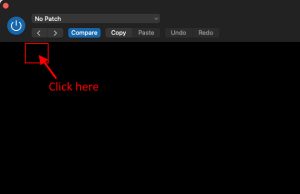
Nektarine with a blank UI in Logic and Reason.
Update: This issue has been fixed with the release of Nektarine 2.6.2 (or higher)
MIDIFlex 4
We are aware of an issue with port routing the MIDIFlex4 MIDI Interface, which occurs in MacOS 14 (Sonoma) and iOS 17. As a result, data which is routed to Port 3 and Port 4 will be passed through Outputs 1 and 2.
Our contact at Apple has told us that the problem will be addressed in OS updates as it occurs with a number of other MIDI interfaces and controllers.
Update: This issue is fixed in MacOS Sonoma 14.4 and iOS 17.4.
If you are using MIDIFlex 4 in MacOS Sonoma 14.3.1 or earlier you will need to remove the MIDIFlex 4 icon from the MIDI Studio window in Apple’s Audio MIDI Setup app, so the configuration can be refreshed. Please follow the steps below:
- Open a Finder window
- Open the ‘Go’ menu at the top of your screen
- Select ‘Utilities’
- Double-click on ‘Audio MIDI Setup’ (look for the keyboard icon)
- Go to the ‘Window’ menu at the top of your screen and select ‘Show MIDI window’. If it says ‘Hide MIDI window’ then you should already see the ‘MIDI Studio’ window
- If you do not see Panorama’s icon, scroll over or expand the window, as the icon may be hidden
- Disconnect the MIDIFlex 4.
- The MIDIFlex 4 icon should now be grayed out. Click on it to select.
- Press the ‘Delete’ or ‘Backspace’ key on your computer keyboard. The MIDIFlex 4 icon is now removed.
- Reconnect the MIDIFlex 4. A new icon appears and you are now ready to check that outputs 3 and 4 are working again.
