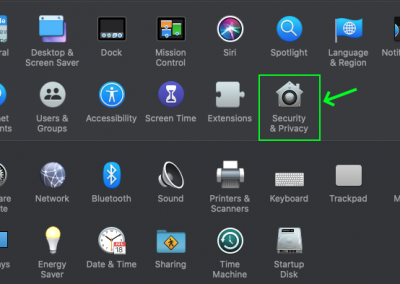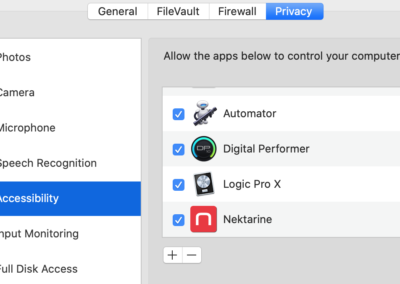MacOS 10.15 (Catalina): Aura doesn’t control Nektarine
If you are running MacOS 10.15 or higher, you could be experiencing the following issues after installing a new version of Nektarine such as:
- Nektar Aura, Panorama T4 or T6 does not control Nektarine.
- Yellow device indicator does not appear in Nektarine Stand-alone when a Nektar Device ( Aura, Panorama T4 or T6 ) is connected.
- Yellow device indicator does appear in the Nektarine plugin version but it can only be activated manually.
The reason for the above is that permissions settings in MacOS 10.15 (Catalina) are not enabled for Nektarine Stand-alone and/or your DAW applications. Therefore your Nektar controller will not be able to communicate with Nektarine.
To resolve this issue, please follow these steps:
- Click on the Apple icon in the top left corner of your screen.
- Select ‘System Preferences’.
- In System Preferences click on ‘Security and Privacy’. (Image 1)
- Go to the ‘Privacy’ tab.
- Select the ‘Accessibility’ category, in the list on the left.
- Click the lock icon at the bottom of the window and enter your password, when prompted.
- Click the boxes for each of the DAWs, with which you plan to use Nektarine. If you plan to use Nektarine stand-alone, make sure it’s ticked also. (Image 2)
- If a DAW or Nektarine Standalone is not listed, click the ‘+’ Add button and locate it in the Applications folder. Select and click ‘Open’ to add.
- Next select the ‘Input Monitoring’ category, in the list on the left.
- If any of the DAWs or Nektarine stand-alone that you ticked in the ‘Accessibility’ menu are present in ‘Input Monitoring’, remove them by clicking the ‘-‘ delete icon. If an application is present in both menus, a conflict occurs and communication cannot be established.
- Click the lock icon when you are done.
The next time you start those DAWs, Nektarine will be able to communicate with your Nektar controller.
Accessibility vs Input Monitoring: It’s possible to get communication established by either enabling the DAW/Nektarine in Accessibility or Input Monitoring. However we found in our tests that Accessibility settings are retained after updates and Input Monitoring often are not.
If you are more comfortable Enabling Input Monitoring permissions which are restricted to keyboard, mouse and other HID commands complete the setup the same way as described only enable the DAW/Nektarine in Input Monitoring and make sure it’s removed from Accessibility.