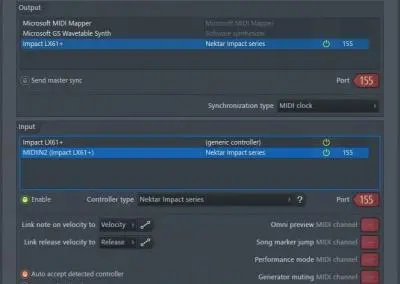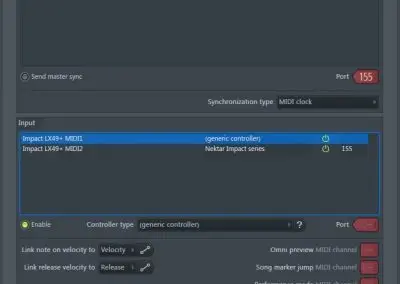FL Studio Setup and Troubleshooting: Impact
The Impact LX FL Studio Integration is compatible with Fl Studio 11.1.1 RC3 or later.
These instructions assumes you have FL Studio installed running on Windows or OS X. There are no files you need to download, only follow the instructions below.
Installation
- Plug-in your Impact and make sure to switch it on (if you didn’t do so already)
- Launch FL Studio and go to Options/MIDI Settings (image 1 for Windows, image 2 for OS X)
- The Impact ports should now appear in the FL Studio window as per Image 1 and 2. If you don’t see them, click ‘Rescan devices’ at the bottom of the window.
- The Output port Impact LX** should be set to port ‘155’
- Enable input port ‘Impact LX**’ (in Windows) or ‘Impact LX** MIDI1’ (in OS X) and set Controller Type to ‘(generic controller)’
- Enable input port ‘MIDIIN2 (Impact LX**)’ (in Windows) or ‘Impact LX** MIDI2’ (in OS X) and set Controller Type to ‘Nektar Impact series’
- Set ‘MIDIIN2 (Impact LX**)’ (in Windows) or ‘Impact LX** MIDI2’ (in OS X) to port ‘155’
- Exit MIDI settings
That’s it, setup is now complete and you can move on to the fun part, learning how it all works.