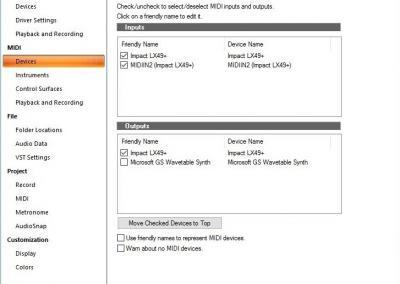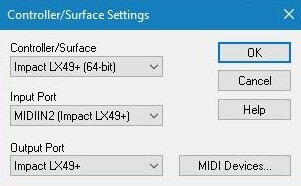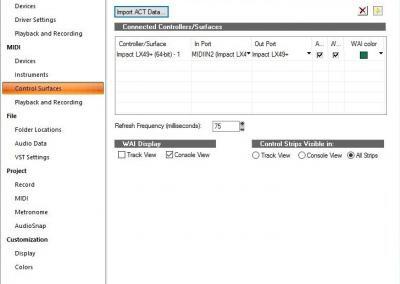Cakewalk Setup and Troubleshooting: Impact
Here are the steps you need to go through to get Cakewalk/Sonar up and running with your Impact Controller:
Download ‘Impact_Cakewalk_Integration…’ from your Account page after registering your product.
Run the ‘DAW Integration Installer’ in that folder and follow the on-screen instructions.
- Plug in your Impact and make sure it’s switched on (if you didn’t do so already).
- Launch Cakewalk/Sonar and open the Edit menu.
- Select ‘Preferences’
- In the MIDI category, select ‘Devices’ (Image 1).
- Make sure both ‘Impact LX**’ and ‘MIDIIN2 (Impact LX**)’ are ticked (Image 1).
- Click ‘Apply’.
- In Cakewalk/Sonar Preferences, now go to ‘Control Surfaces’ in the MIDI category.
- Click on the yellow star icon at top right corner.
- The Controller/Surface Settings dialogue box now appears (Image 2).
- Make the following selections as per Image 2:
- Controller/Surface: ‘Impact LX**’
- Input Port: ‘MIDIIN2 (Impact LX**)’
- Output Port: ‘Impact LX**’
- Click ‘OK’.
- Click ‘Apply’.
- Image 3 shows how the Control surface window should now look.
- Click ‘Close’.
That’s it, setup is now complete.
Troubleshooting
If you find that your Impact keyboard does not appear in the ‘Controller/Surfaces’ list as shown in Image 2, you may need to install the Microsoft Redistributable Files for VS2013.
If you are using a 64-bit version of Windows, you will need to run both of these installers:
If you are using a 32-bit version of Windows, you only need to run the ‘vcredist_x86.exe’ installer.
Once you have done that, install the latest ‘Impact_Cakewalk_Integration’ installer again and reopen Cakewalk/Sonar.
Patch Changes
If you find that the [< Patch] and [Patch >] buttons don’t work when controlling a third-party plug-in, it’s likely because the plug-in uses it’s own patch browser. The Patch buttons on the Impact series control the patch navigation functions of the DAW, so you may need to save the plug-ins presets in your DAWs patch format, before you can use the Patch buttons on the Impact controller for patch navigation. You can find more information about saving patches in your DAW, in the documentation for that program.