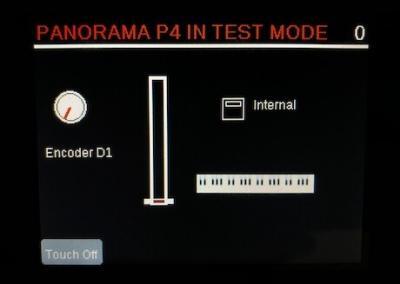Troubleshooting the Motorized Fader: Panorama P Series
Panorama P4 and P6 have a 100mm motorized fader. When using Panorama with our DAW integration, while the Mixer, Instrument or Transport Modes are active, the fader should follow the position of the channel volume parameter for the selected track.
In Internal Mode, the motor functions will be disabled but the fader will still transmit MIDI data.
Troubleshooting
Here are some symptoms which could indicate a problem with the motorized fader.
- Fader does not move during calibration when Panorama is powered on.
- Fader does not move to the position of the volume parameter for the selected track.
- Fader does not move in response to automation.
- Fader resists being moved manually.
To identify the problem, please follow these steps:
- Turn off your Panorama.
- Hold the [Internal] and [Play/F10] buttons while turning the Panorama back on (make sure that both USB cables are connected to the Panorama).
- Continue to hold the [Internal] and [Play/F10] buttons until you see “PANORAMA IN TEST MODE” at the top of the display (Image 1).
- Touch the motorized fader, you should see an red indicator in the lower left corner of the display that says “Touch On”.
- Let go of the motorized fader, now the indicator should be grey and say “Touch off”. Is that what you see here?
- Move the motorized fader all the way to the top, then all the way to the bottom. You should see a fader graphic moving on the display as you move the motorized fader. Do you see that?
- Now move the first black fader (just to the right of the motorized fader) all the way up and all the way down. The motorized fader should move along with the black fader. Do you see that?
If the touch sensor doesn’t behave as described above or if the motorized fader does not move when you move the black fader, there may be a hardware problem. If everything does work as described there may be some other software related problem.
Many motorized fader issue are caused by a problem USB power. You will find more information about those kinds of problems on this page: Panorama and USB Power.
If you notice that the motorized fader does not move during start up or in response to selecting different tracks, turn Panorama off and then connect only the USB Aux Power cable (the smaller of the two USB cables). When you turn Panorama back on, the fader will not go through it’s calibration procedure but Panorama should boot up. If it does not power on at all, it could indicate a hardware problem.
If Panorama does power on in this configuration, turn it back off, connect both USB cables and then turn Panorama back on. If the motorized fader is functional once again, you may have accidentally connected one of the two cables, after Panorama was already powered on.
In some DAW software, you will need to enable an automation mode before you can record or playback automation from Panorama.
In Logic, the default automation mode is ‘Read’. In order to record automation from Panorama, press the ‘Fader’ button next to the 100mm fader to select one of the other automation modes.
In Cubase and Nuendo, automation Read and Write are off by default. In order to record and playback automation, press the [Fader] button next to the 100mm fader and the press the display buttons labeled ‘Read’ and ‘Write’.