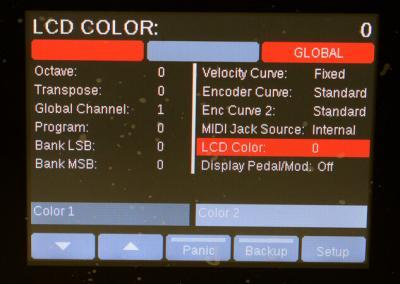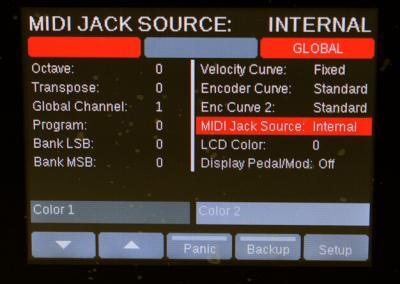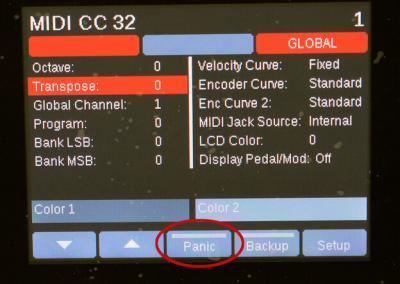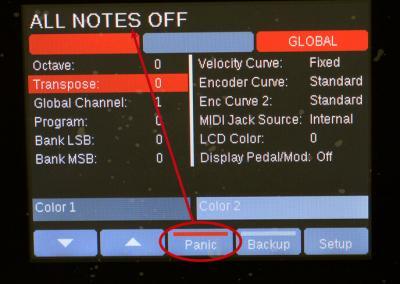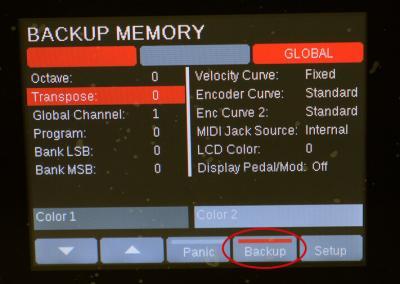Internal Mode – Global Settings: Panorama P Series
This page covers the topics of changing the Velocity curves, global MIDI channel, MIDI Jack source, adjusting the display, and the Panic button, among other global settings.
Overview
Global menu contains basic setup parameters that affect the entire Panorama, whether you are in Internal mode or any of the three DAW integration modes (Mixer, Instrument Transport).
To access the Global menu, press both of the Octave down / up buttons at the same time. This will take you to a page that looks like Image 1. You can also access the Global menu from Internal Mode, by pressing the display button labeled ‘Setup’, selecting ‘Global’ using the data encoder and then pressing the display button labeled ‘Enter’. On the Panorama P1, then press the display button labeled ‘Global’ in Internal Mode, to access the Global menu.
Use the display buttons 1 and 2 labeled with up/down facing arrows to select the desired parameter, and then use data encoder or the Octave down / up buttons to change the values.
Parameters:
- Octave*: Shifts the MIDI note numbers transmitted by the Panorama keyboard in octave increments (12 semitones). Range: -3 to +4
- Transpose*: Shifts the MIDI note numbers transmitted by the Panorama keyboard one semitone at a time. Range: -12 to +12
- Global channel: Changes the global MIDI channel on which Panorama transmits MIDI data. Any zone or control assigned to the Global MIDI channel will transmit on the new channel when this value is changed. However, any zone or control set to a fixed MIDI channel (1-16) will continue to transmit on its assigned MIDI channel.
- Program: Changing this value will transmit a program change number on the Global MIDI channel.
- Bank LSB: Changing this value will transmit a bank select number using MIDI CC# 32 on the Global MIDI channel.
- Bank MSB: Changing this value will transmit a bank select number using MIDI CC# 0 on the Global MIDI channel.
- Velocity Curve*: This allows you to select the keyboard velocity response curve that suits your playing style. See Keyboard velocity curves
- Encoder Curve: This allows you to specify how the encoders respond when you turn them. See Encoder curves.
- MIDI Jack Source*: Determines whether Panorama’s MIDI Out jack will transmit data generated by Panorama or from an external USB source such as a computer. See MIDI Output source.
- LCD Color: Use this to adjust the color scheme of Panorama’s display pages. You may find that one setting works better than another under certain lighting conditions or viewing angles.
- Display Pedal/Mod:
* These settings only appear on the Panorama P4/P6. Not on the P1.
Menu buttons
- Arrow Down: Moves downward through the parameters in the display. When it reaches the bottom of one column it will jump to the top of the next column.
- Arrow Up: Moves upward through the parameters in the display.
- Panic: Transmits All Notes Off and Controller Reset messages on all MIDI channels. See Panic button.
- Backup: Transmits Panorama’s internal memory in MIDI System Exclusive (Sysex) data format. See Backing up Panorama’s memory.
- Setup: Opens a window from which you can select a menu item that contains parameters you would like to edit.
Keyboard velocity curves (only for P4/P6)
Use the menu arrow display buttons to locate the Velocity Curve option.
Using the Data encoder (O) you can choose any of the 5 curves: Soft2, Soft1, Standard, Hard1, Hard2 and Fixed. Select the curve that suits your playing style the best.
- Soft2 requires the most force to reach the highest velocity value 127 and has an emphasis on the lower velocity values.
- By contrast, Hard2 requires the least force to reach velocity value 127.
- Soft1, Standard and Hard1 give you options in between each of these extremes.
- Selecting Fixed will result in the keys transmitting the same velocity value, no matter how hard they are pressed. By default they will trigger at maximum velocity. However, you can set a control to adjust the fixed velocity value, via the Control Edit menu.
Encoder curves
Use the menu arrow display buttons to locate the Encoder Curve.
This setting determines how quickly Panorama’s encoders scroll through parameter values; the options are Off, Lin Step, Slow, Standard and Fast. Select the curve you think might work best for you:
- The ‘Off’ setting deactivates the encoder curve, this means that encoders will scroll through values at the same rate no matter how fast you turn it the encoder.
- The ‘Lin Step’ setting is like the off setting but it jumps though values in increments of 3. This option will allow you to cover the whole range of parameter values in a single turn, without acceleration.
- The ‘Fast’ setting is ideal if you want to be able to go from 0-127 in less than 1 rotation.
- The ‘Standard’ setting allows you to go from 0-127 in about 1 rotation.
- The ‘Slow’ setting requires more than one rotation to go from 0-127.
There is also a Secondary Encoder Curve which can be accessed by holding the ‘Shift’ button while turning an encoder.
MIDI Output source (only for P4/P6)
The MIDI Jack Source parameter determines the source of data sent to the 5-pin MIDI output on the back of P4/P6 controllers. There are two options:
- Internal: MIDI information generated by Panorama’s keyboard and controls will be transmitted directly to external MIDI devices.
- USB: MIDI information generated by a DAW or another type of application (such as an editor/librarian utility) will pass through Panorama to external MIDI devices.
With ‘USB’ as the setting Panorama will still be communicating with the computer via USB, so if your DAW or other application has a feature called ‘MIDI Echo’, ‘Soft Thru’, or simply ‘MIDI Thru’, then it is possible for MIDI information generated by Panorama’s keyboard and controls to be transmitted back to and through the Panorama to external MIDI devices when these settings are selected.
Panic Button
Display button 3 is labeled ‘Panic’.
It’s rare, but every now and then something unexpected can happen and communication between two MIDI devices can become confused. The results can range from stuck notes to an instrument sounding out of tune, or any number of other issues depending on the capabilities of the target device.
Stuck notes can result from two main scenarios:
- A ‘Note On’ message was received but the ‘Note Off’ message never got there.
- The sustain pedal was pressed and then unplugged, or it wasn’t plugged in when the Panorama power switch was set to ‘On’ (Panorama will sense the pedal’s polarity on power-up).
Out of tune instruments can have a couple of sources, but the most likely culprit is that when the pitch bend wheel returned to center, somehow the target device didn’t receive the message.
Similar shenanigans can cause vibrato to remain on, too much reverb to appear, or the output level of an instrument to drop (or rise) unexpectedly. And the explanation can be as simple as someone stepping on a MIDI cable and yanking it out of one of the devices!
Whatever the issue or the cause, Panorama can take care of all of the above with a single push of the Panic button. When that happens, an ‘All Notes Off’ message and a ‘Reset Controllers’ message will be transmitted instantly on all 16 MIDI channels.
In addition to sending the All Notes Off message shown in the display, pressing the Panic button resets the various MIDI controllers to sensible default values. Most will be set to zero but a couple will be set to other values, notably Pitch Bend (center = 64) and Volume (CC#7 = 100).
Backing up and restoring Panorama’s memory
You can back up Panorama’s configuration in your DAW (by recording the sysex data to a MIDI track) or with a MIDI Utility such as MIDI Ox, Bome’s SendSX or Snoize’ Sysex Librarian.
Display button 4 is labeled ‘Backup’. Press this and it will send all of the Presets and Maps in sysex format out via the Panorama’s primary MIDI output port.
If your DAW supports recording sysex data, create a MIDI track and set it’s input to receive from Panorama’s primary MIDI output port and record the data transmitted by Panorama when you press the ‘Backup’ button.
To transmit a saved sysex backup from a DAW, set your MIDI Tracks output to transmit to Panorama’s primary MIDI input port and simply playback the recorded sysex data.
If your DAW does not support recording/playing back sysex data, you will need to use one of the sysex utilities listed above.
You should see a message on Panorama’s display that says “Loading Memory Bank Via Sys Ex”. Once this process is complete, Panorama will load the first preset from the backed-up configuration.
Note: When you transmit this file back to Panorama, it will replace everything in the Panorama’s memory with the contents of the file. So be sure this is what you want to do before you do it!