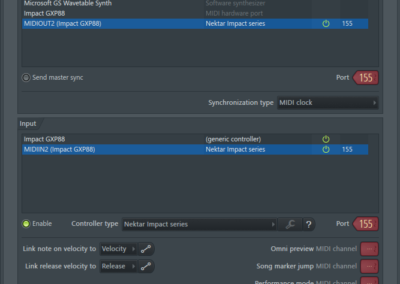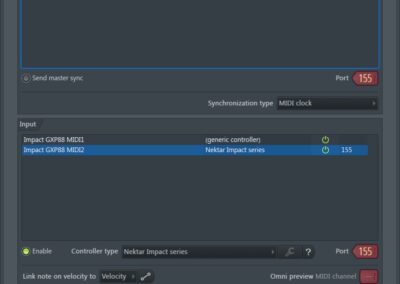FL Studio Setup & Troubleshooting: Impact GXP, LX Mini & GX Mini
The Impact GXP FL Studio Integration is compatible with Fl Studio 11.1.1 RC3 or later.
These instructions assumes you have FL Studio installed running on Windows or MacOS. There are no files you need to download, only follow the instructions below.
Installation
- Plug-in your Impact GXP (or LX Mini or GX Mini) and make sure to switch it on (if you didn’t do so already).
- Launch FL Studio and go to Options/MIDI Settings (image 1 for Windows, image 2 for MacOS).
- The Impact ports should now appear in the FL Studio window as per Image 1 and 2. If you don’t see them, click ‘Rescan devices’ at the bottom of the window.
- Please see the table below for the port settings you will need for each specific model.*
- Exit MIDI settings
That’s it, setup is now complete and you can move on to the fun part, learning how it all works.
| * GXP | Windows | MacOS |
|---|---|---|
| Output | Name: MIDIOUT2 (Impact GXP**) Type: ‘Nektar Impact series’ Port: ‘155’ | Name: Impact GXP** MIDI2 Type: ‘Nektar Impact series’ Port: ‘155’ |
| Input | Name: Impact GXP** Type: ‘generic controller’ | Impact GXP** MIDI1 Type: ‘generic controller’) |
| Input | MIDIIN2 (Impact GXP**) Type: ‘Nektar Impact series’ Port: ‘155’ | Impact GXP** MIDI2 Type: ‘Nektar Impact series’ Port: ‘155’ |
| * LX Mini | Windows | MacOS |
|---|---|---|
| Output | Name:MIDIOUT2 (Impact LXMini) Type: ‘Nektar Impact series’ Port: ‘155’ | Name: Impact LXMini MIDI2 Type: ‘Nektar Impact series’ Port: ‘155’ |
| Input | Name: Impact LXMini Type: ‘generic controller’ | Impact LXMini MIDI1 Type: ‘generic controller’) |
| Input | MIDIIN2 (Impact LXMini) Type: ‘Nektar Impact series’ Port: ‘155’ | Impact LXMini MIDI2 Type: ‘Nektar Impact series’ Port: ‘155’ |
| * GX Mini | Windows | MacOS |
|---|---|---|
| Output | Name:MIDIOUT2 (Impact GXMini) Type: ‘Nektar Impact series’ Port: ‘155’ | Name: Impact GXMini MIDI2 Type: ‘Nektar Impact series’ Port: ‘155’ |
| Input | Name: Impact GXMini Type: ‘generic controller’ | Impact GXMini MIDI1 Type: ‘generic controller’) |
| Input | MIDIIN2 (Impact GXMini) Type: ‘Nektar Impact series’ Port: ‘155’ | Impact GXMini MIDI2 Type: ‘Nektar Impact series’ Port: ‘155’ |
Troubleshooting
Patch Changes
If you find that the [< Patch] and [Patch >] buttons don’t work when controlling a third-party plug-in, it’s likely because the plug-in uses it’s own patch browser. The Patch buttons on the Impact GXP series control the patch navigation functions of the DAW, so you may need to save the plug-ins presets in your DAWs patch format, before you can use the Patch buttons on the Impact controller for patch navigation. You can find more information about saving patches in your DAW, in the documentation for that program.