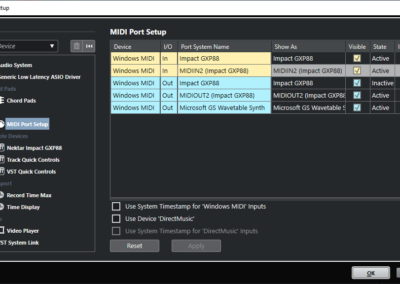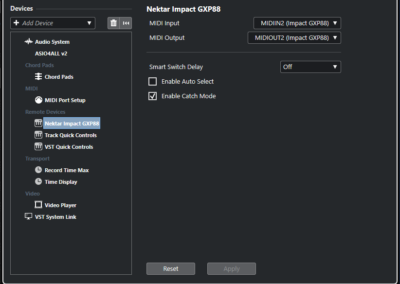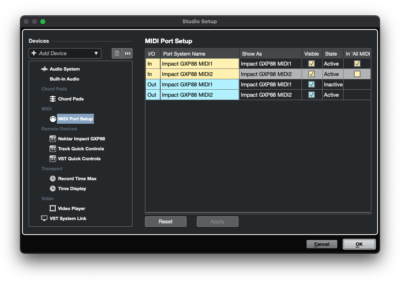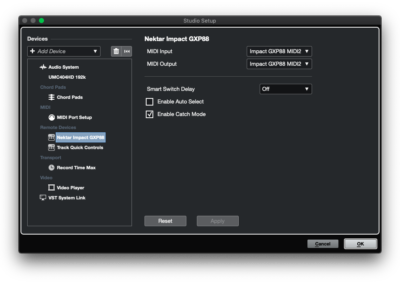Cubase/Nuendo Setup & Troubleshooting: Impact GXP
Here are the steps you need to follow to get Cubase up and running with your Impact GXP, LX Mini or GX Mini Controller. Impact Steinberg integration is compatible with Cubase 5 and up, as well as Nuendo 6 and up.
- If you haven‘t yet updated the firmware in your Impact GXP, LX Mini or GX Mini, complete that step first. The firmware update files are a separate down- load available from MY ACCOUNT on our website. With the firmware update complete, move on to the next steps.
- Locate the ‘Impact_GXP_SE25_SE61_Steinberg_Support ‘ or ‘Impact_GX-LX_Mini_Steinberg_support‘ installer included with this package and run it.
- Plug-in your Impact GXP (or LX Mini or GX Mini ) and make sure it’s switched on (if you didn’t do so already).
- Launch Cubase and go to Studio/Studio Setup/MIDI Port Setup.
- Un-tick the second Impact GXP (or LX Mini or GX Mini ) port in the “In ‘All MIDI’” column:
Model Windows MacOS GXP MIDIIN2 (IMPACT GXP) Impact GXP Port 2 LX Mini MIDIIN2 (IMPACT LXMini) Impact LXMini Port 2 GX Mini MIDIIN2 (IMPACT GXMini) Impact GXMini Port 2 - Next check that Impact GXP (or LX Mini or GX Mini ) appears in the ‘Remote Devices’ list.
- Click “OK” and exit Studio Setup.
That’s it, setup is now complete and you can move on to the fun part, learning how it all works.
Troubleshooting
Automatic Track Selection
By default, when you move a control which is associated with a specific track, that track will become selected. If you want to disable this behavior, uncheck the ‘Enable Auto Select’ option as shown in the images 2 and 4, above.
Smart Switch Delay
The Smart Switch Delay setting changes the behavior of switch/button controls depending on how long the button is held. When set to anything other than ‘Off’ it may appear that some button functions are unresponsive, when the button is held for too long.
Duplicate Track/Channel Names
Check your project for tracks and Mixer channels with the same name and rename any duplicate tracks. If Impact GXP encounters two tracks or mixer channels with the same name, the track selection can get out of sync with what you see in Cubase.
Patch Changes
If you find that the [< Patch] and [Patch >] buttons don’t work when controlling a third-party plug-in, it’s likely because the plug-in uses it’s own patch browser. The Patch buttons on the Impact series control the patch navigation functions of the DAW, so you may need to save the plug-ins presets in your DAWs patch format, before you can use the Patch buttons on the Impact controller for patch navigation. You can find more information about saving patches in your DAW, in the documentation for that program.