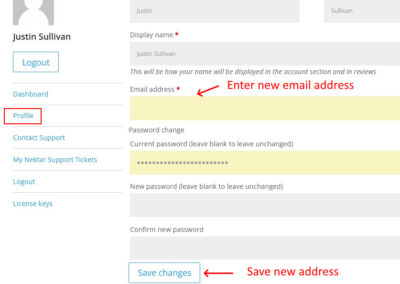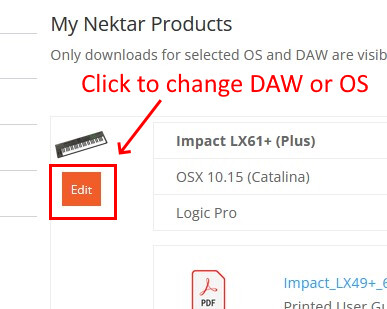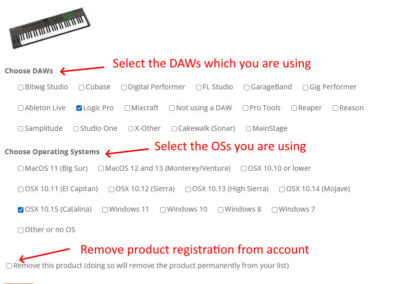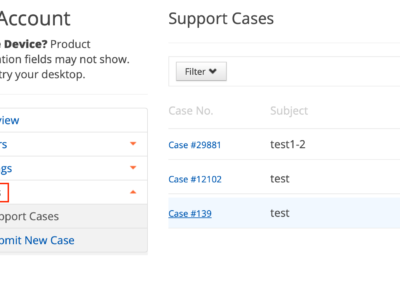About Your Nektar Account and Product Registrations
Your Nektar Account page is where you can find files associated with any Nektar products you have registered. You can also change your account settings, view order details, change e-mail preferences and manage support cases.
Change E-mail
If you need to change the e-mail address associated with your account, you can do so from your Nektar account, as shown in the image on the left.
- Click on the ‘My Account’ link at the top of the page.
- Click on the ‘Profile’ link on the left side.
- Enter your new email address in the address field.
- Click ‘Save changes’.
Editing Product Registration
If you have registered a product but are now using a different DAW or OS and you don’t see the files you need for your Nektar controller, you can edit your product registration. Click the edit button shown on the right, then select the DAW and OS you are using, as shown in the ‘Registration Options’ image.
Once the desired changes have been made, click the ‘Submit’ button.
If you are selling your Nektar controller or if you need to remove a product registration from your account, check the ‘Remove this product’ option shown in the ‘Registration Options’ image.
While a Nektar product can be registered to more than one account (so an existing registration will not prevent a new owner from registering), we do ask that you remove the registration. That way, there is no confusion about who currently owns the product.
Support
You can submit a new case or check on the status of existing cases by clicking ‘Cases’, on the left side of the screen. See image 4. Normally we suggest updating support cases by replying to the notification e-mail you receive from the Nektar support system, but if you are having trouble sending or receiving e-mail you can reply to cases from this page, by clicking on the case name.